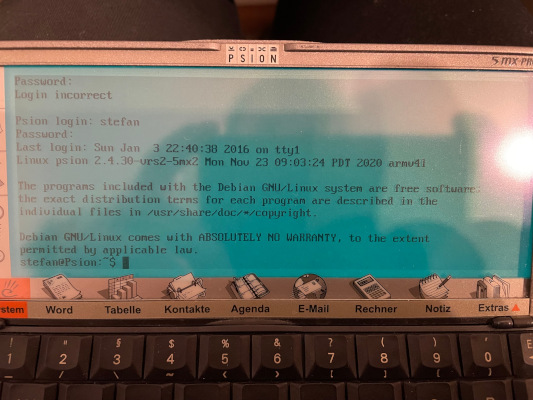Psion 5MX Pro - Kludged Linux
I did get a question about the Psion 5MX and Kludged Linux. And now I did translate my older blog post into English.
I did find a Psion 5MX PRO at Ebay years ago. I also did find a good tutorial how to install Debian Sarge (3.1) on a CF card. The card which doesn’t work was a SanDisk 8 GB. I did successfully test a PQI CF card with 1 GB. The other cards are a Kingston and a Cloudisk one:

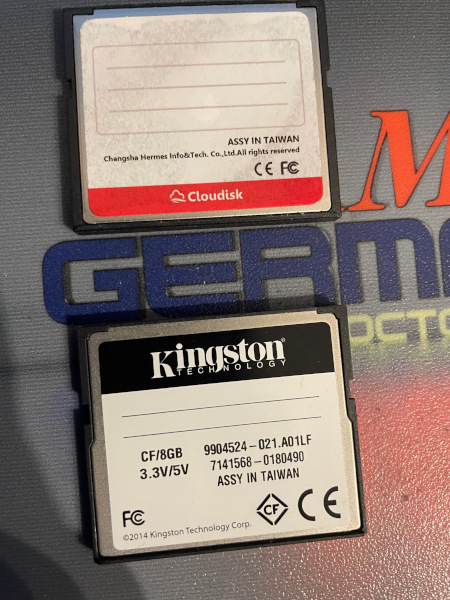
I did use the 8 GB CF card. Every thing above 1 GB should work fine. The first partition is 64 MB FAT16. The others are 2 GB (ext2) in size.
You should use a tool like Gparted to create the partitions. Name the first “Disk” and create a FAT16 file system on it. And make it bootable by the “marker” menu. The other partitions should be max 2 GB in size with a ext2 file system on it, for the Linux.
Then make sure to copy the “sys$rom.bin” to the Psion FAT16 partition first. Then the Linux boot loader ARLO with it’s files. Now you can unpack the Kludged Linux Archive to the ext2 partition as “root”: “ksf210910.tgz”. If I can remember right there was an ARLO archive with some kernels in it. Maybe I did install a “2.4.30” Linux kernel for the 32 MB Psion 5MX.
Here is a tutorial: Kludged Linux Installation
The ARLO bootloader and the Linux kernels can be found here: ARLO, Linux kernels
Update: I did add the Debian Sarge archive of Kludged Linux. It includes the full archive with all includes and the gcc compiler to build programs. You have to unarchive this as “root” into the linux partition on the CF card.
After booting into Kludged Linux you can login as “root” with the password “root”. You can set the date and time with “setdate”. And creating a new user is a good idea: “adduser”.
On the X window manager there is a “guest:user” in the config file. You can fix this with this:
# chown root:root /usr/X11R6/bin/X # chmod 4755 /usr/X11R6/bin/X
The next step is to copy the “.xinitrc” from user root to the own home directory:
# cp .xinitrc /home/username # chown username:username /home/username/.xinitrc
Just replace “username” with your name. Now log out with “exit” and log in with your user name. Now you can start X with “xinit”. By pressing “Menu” + “1” you can switch to the console. With “Strg + C” you exit X windows. By pressing “Menu” + “2” you are in the second console.
Note: to exit Linux do: “shutdown -r now”. After this the Psion should reboot into the boot menu. Now you can switch it off safely without corrupting the CF card.
Here is a screenshot of the file manager MC: 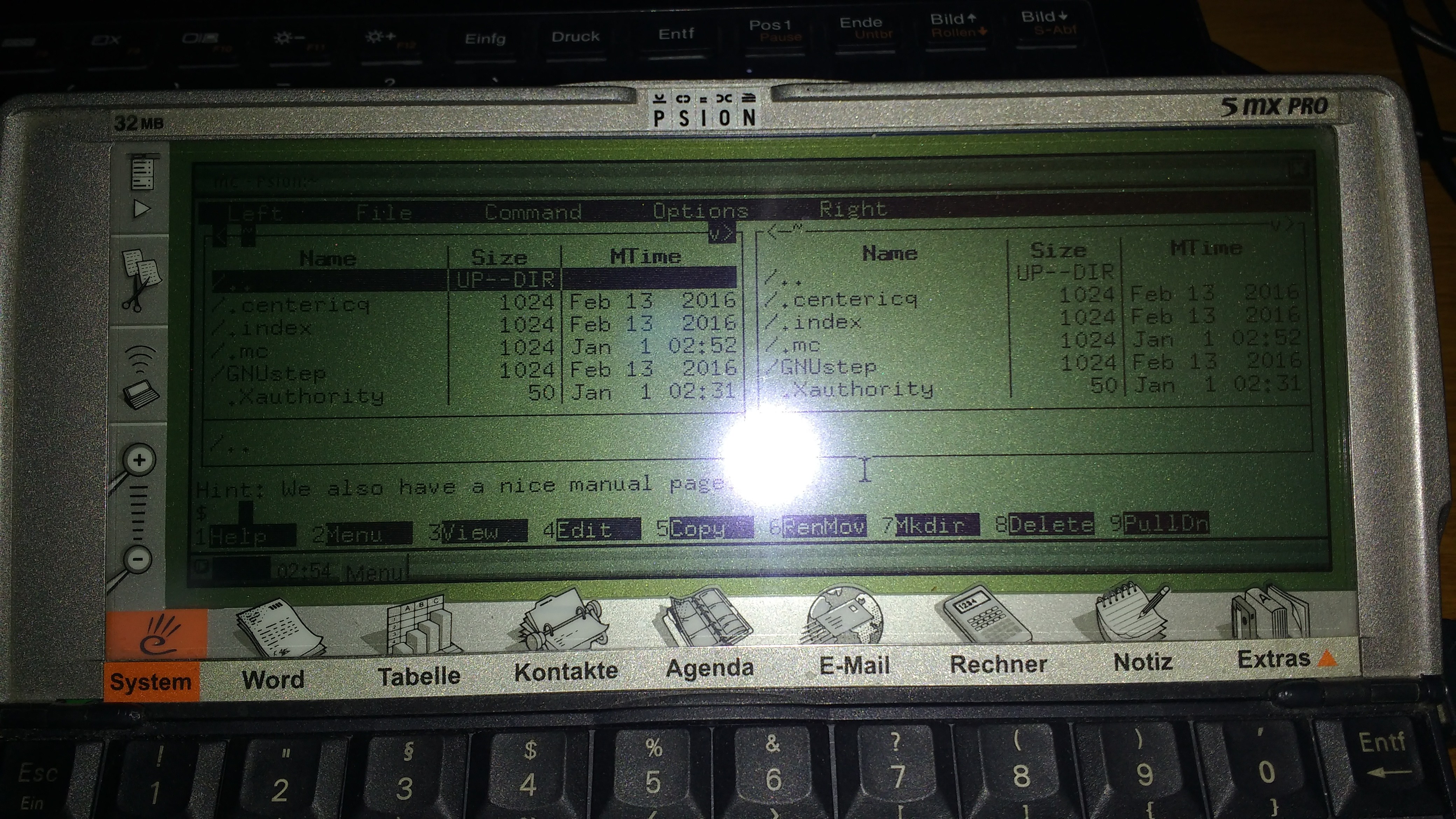
Here is a screenshot of the shell after login: